When you’re working with locked chapters, the assumption is that you want to restrict your line breaks and page breaks from changing unless you explicitly adjust them. For this reason, locked chapters are not synced with the text in the Edit Text pane, which can make it tricky to enter all the little edits and typo fixes that you need.
To edit text in a locked chapter, open the Design pane. At the top right, you’ll see a button labeled “Enter Edit Mode.” Click this button and start hovering over your text—you’ll see that each line in your locked paragraphs gets highlighted as you scroll over it.
A fairly common proofreading edit is to un-italicize punctuation following an italicized span of text. This can be a little tricky in a locked paragraph, but here’s a little hack that might help:
Click to select the line that contains the text you need to edit.
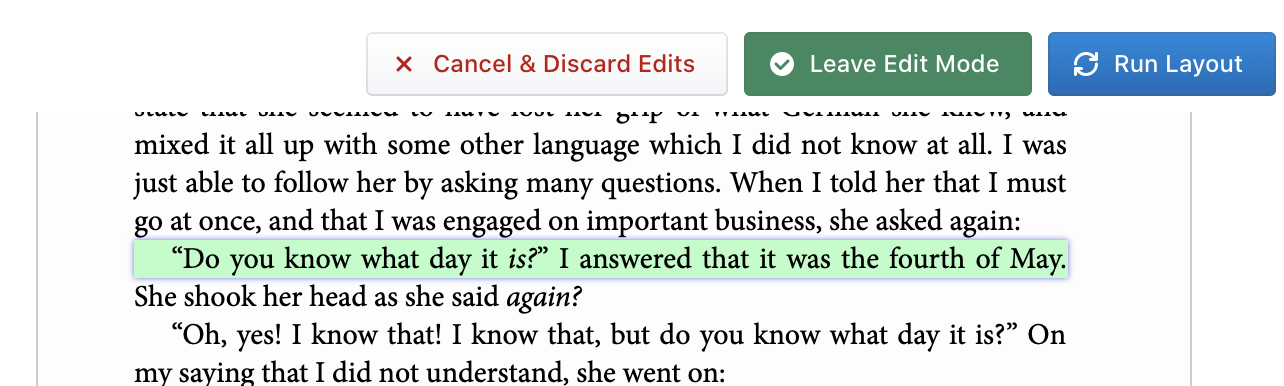
Click your cursor in the position that you want to start editing. If you just press backspace and re-type the character, you can see that it will still be italicized. That’s because it is inside an inline tag—you can see this even more clearly if you select Emphasis Text from the Sections & Text menu in the Design tab. We’re going to do a little trick to get out of that tag.

We’ve selected all the Emphasis Text spans, to make it easier to see how these inline tags wrap around text.
Move your cursor one character to the right (or however many you need to move in order to have one character between your cursor and the italicized text. Now type your new, unitalicized text.
Next, hold down the shift key, and press the left arrow to select the unitalicized character(s) between your new text and the italic block.
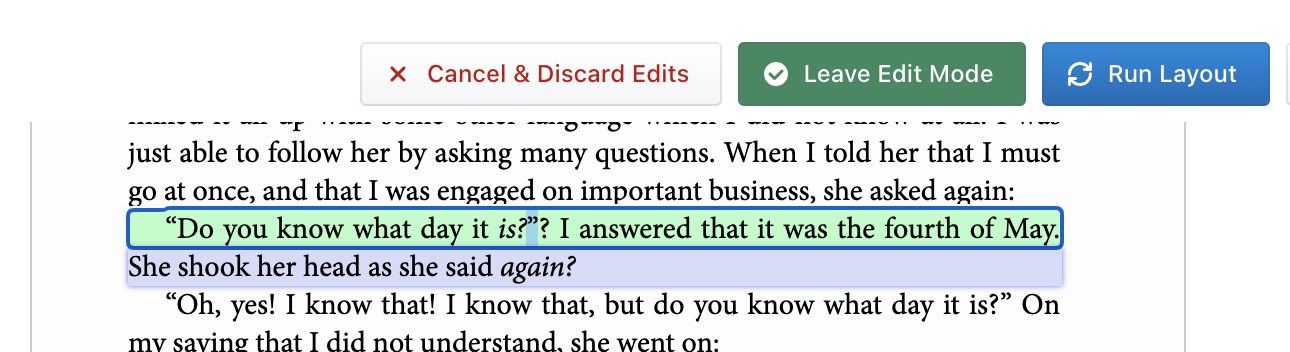
Let go of the shift key, and press command-c/Ctrl-c to copy those characters.
Now move your cursor back so that it just follows the new text you typed, and press command-v/Ctrl-v to paste your copied text.
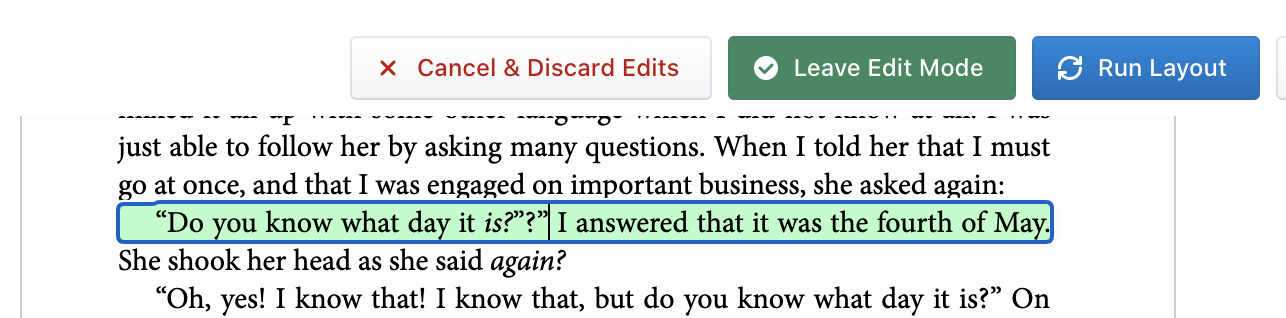
Again move your cursor so that it just precedes your new text, and press delete/backspace to remove all the old characters, including the italicized text that you wanted to replace.
You should now have your desired result!
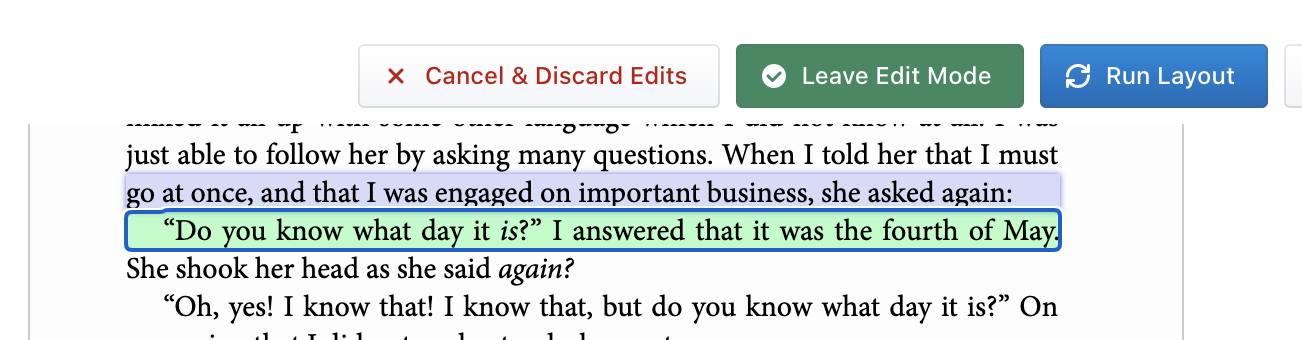
Note
This method won’t work if the italicized text you need to replace is at the very end of a paragraph, or if you need to insert un-italicized text at the very beginning of a paragraph. In that case, reach out to our team and we’ll help you get things sorted out! Email us at help@hederis.com or use the in-app chat.