This is where you’ll find all the tools for designing the text of your book, and where you’ll probably spend most of your time. The options that appear here change based on the type of element you have selected. The first thing in this toolset is the element selection dropdown menu, which lists all the types of elements in your book. Choose a type of element, and you’ll see a variety of options appear. You can set text basics like fonts, italics, font weight, color, alignment, indent, space above/below/around, underline, etc.; and you can go even further to add background images, borders, a fixed height or width, drop caps, and OpenType settings. Here are some demos showing you how to design a few common text elements:
Chapter titles. Set you chapter titles apart from the rest of the text, and even add a background image if you like.
Body text paragraphs. Set your design spec once, and see them apply to every body text paragraph in your book. Use the baseline grid to make sure you get balanced pages.
Ornamental spaces. Add an image to your ornamental space, to add some visual flare as your readers move through the text.
Extract boxes. You can design your wrappers as well, to add some formatting to all the text inside those wrappers.
By default, your designs will apply to every element of a certain type within your book (e.g., every wrapper that uses the “BOX extract” style, or every paragraph that uses the “Plain text paragraph” style), but you can limit your design to a subset or even just a single element. Click on a paragraph in the preview window, and the Selection dropdown menu will become activated and give you a variety of options:
Only this element. You can customize the formatting of any individual element or paragraph.
This type of element inside this type of parent. Because of the way that book content is nested in Hederis, you can limit your formatting based on the type of element that your selected paragraph is inside of. For example, “Plain text paragraphs” inside of “Extract wrappers,” or “Chapter Titles” that only occur inside of Chapters (but not Prefaces or Appendixes or any other type of section).
First element like this inside this type of parent. Similarly, you can limit your formatting to apply only to the first occurrence of a type of paragraph inside its parent.
This type of element that follows the previous type of element. You can also limit your formatting to apply only to elements that follow a specific other type of element. This is great for removing the indent from chapter opener paragraphs: you can format all “Plain text paragraphs” that follow a “Chapter Title.”
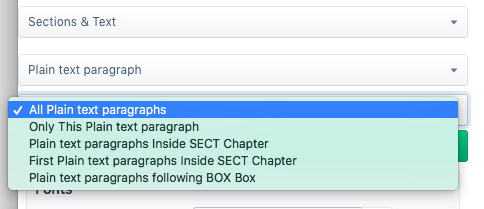
Here's an example of what you might see in the Selection dropdown menu when you click on a “Plain text paragraph” in the preview window.