Creating a hanging indent is easy, by using a combination of the margin and text indent properties. Instead of adding a positive number to the text indent field, which would indent the first line, you’ll add a negative number, which will pull that first line to the left of the rest of the paragraph.
Select the paragraph or type of paragraph to which you want to add a hanging indent. If you only want to add it to a single paragraph, or to a subset of that type of paragraph, make sure you select the appropriate “Limit these changes to…” option.
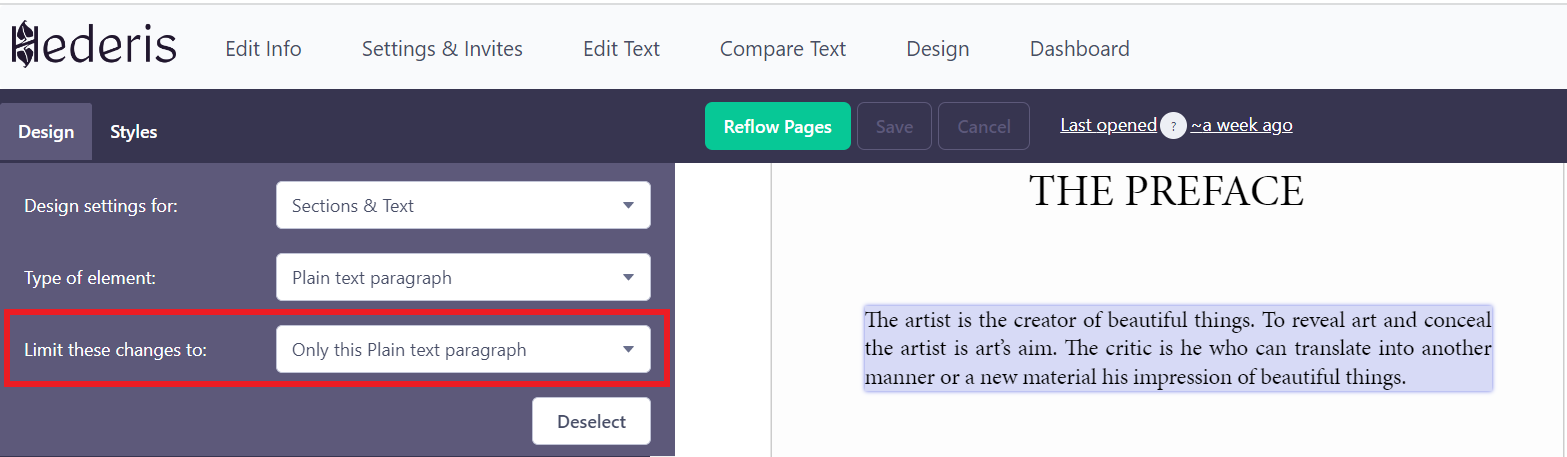
Go to the Margins & Spacing section, and add a left margin equal to the amount that you want the first line to hang.
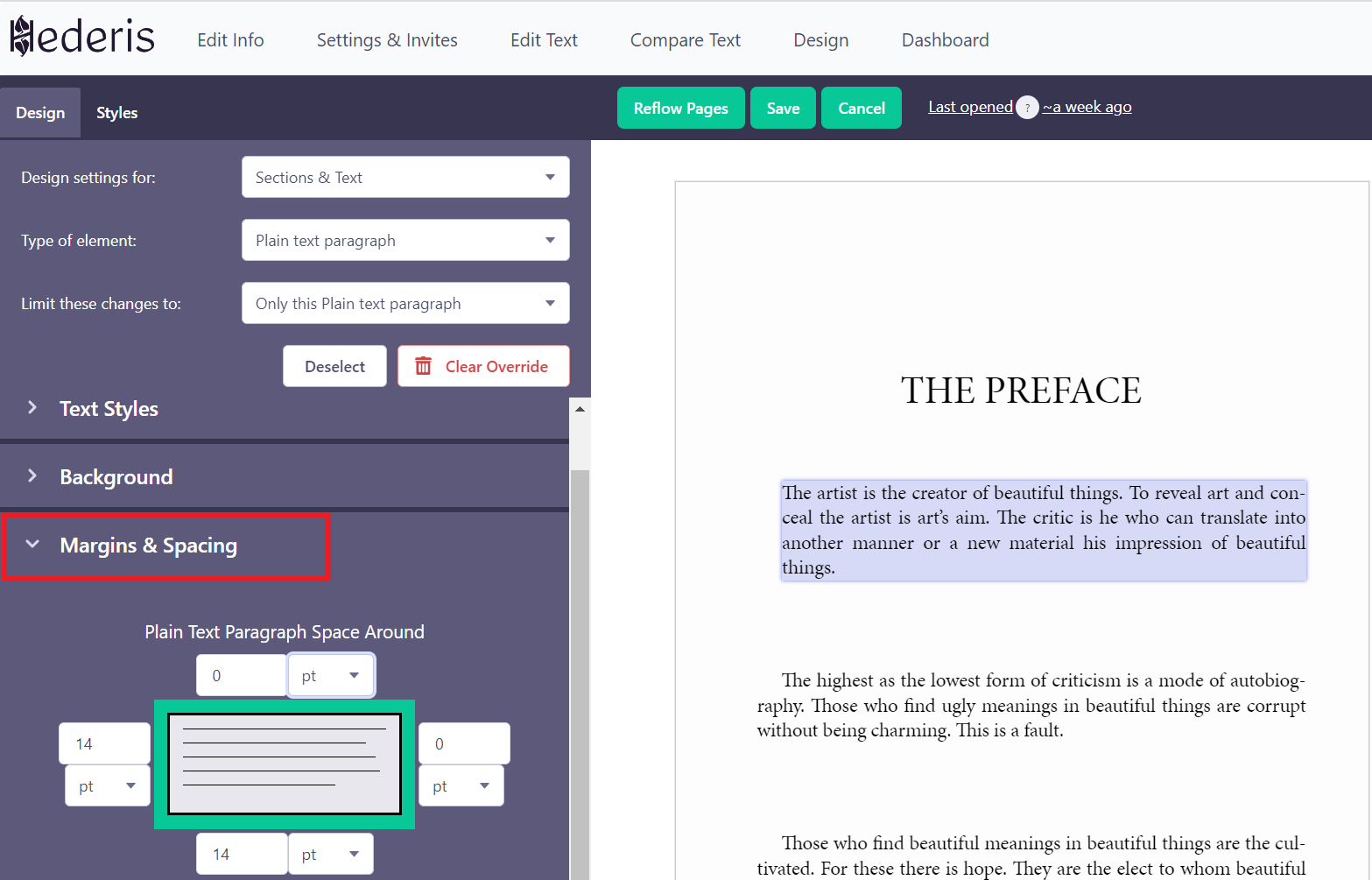
Now go to the Fonts section, and add a negative text indent equal to the same amount that you set for the left margin.
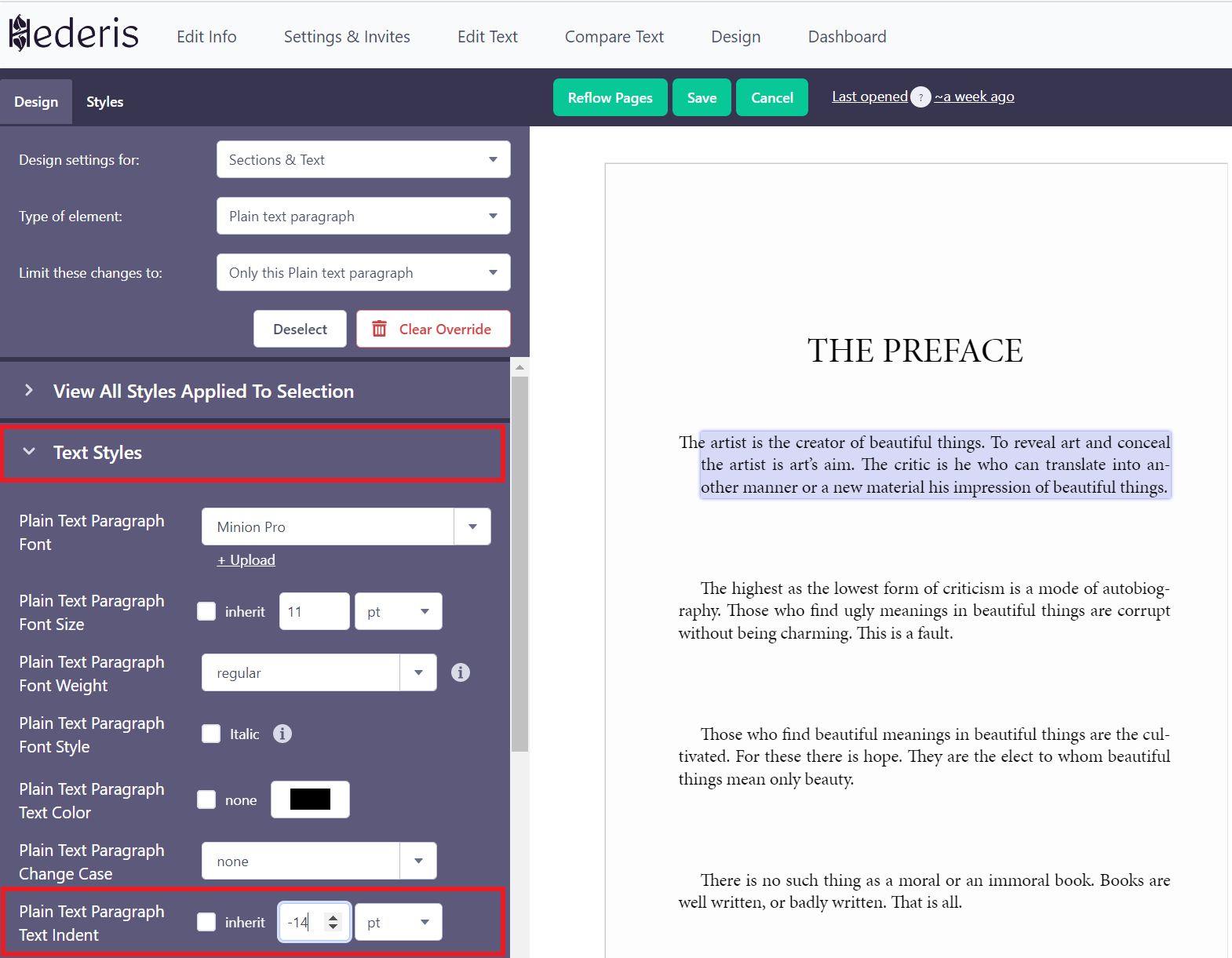
Viola! Your paragraph now has a hanging indent.