Hederis is built around the concept of a “single source of truth”—a centralized version of the book text, that can be transformed into the files that you distribute to printers, ebook retailers, and so on. While the Hederis Design preview shows you a highly accurate representation of what your final PDF and EPUB files will look like, what you’re looking at in the Hederis app is a mirror of the final file, rather than the file itself. Any time you make a change in the Hederis app, you’ll need to export your final files in order to see those changes show up there as well.
The “Export” button can be found on each project’s Dashboard, to the left of the screen just below the cover image placeholder. Click this button to trigger the build process, which is what creates your PDF, EPUB, Kindle EPUB, and IDML (InDesign) files.
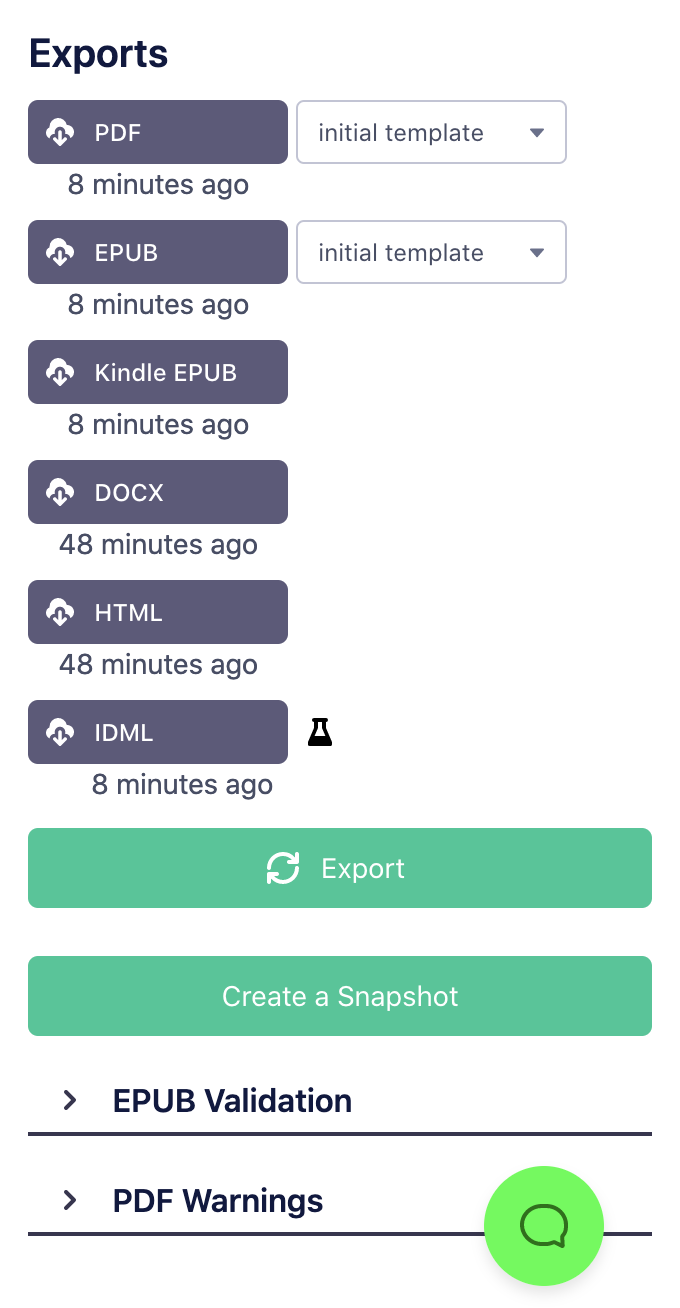
Above the Export button is a download button for each available file format, as well as a timestamp telling you when that file was last created. As new builds finish, that timestamp will be updated with the current date and time. If a build happened very recently (within the last couple of minutes), the timestamp will be highlighted, to show you that the file is new.
If any warnings occurred during the PDF validation process (which is built into the PDF export), an icon will appear to the left of the PDF button, directing you to view the warnings in the “Validate your files” menu. Read more about that in “Font Warnings in the PDF, and how to fix them”.
“Why don’t the Word and HTML timestamps reflect my recent build?”
The Word and HTML files are only updated when you make changes to your book text in the app. This means that they aren’t typically affected by builds, which only take the existing text and combine it with your design settings, but don’t alter the text itself. The timestamps next to the Word and HTML download buttons should reflect the last time you edited and saved the book text.