You can designate part of the content in your to appear only in the PDF or EPUB output by using a processing instruction (see “Add special layout instructions”). The example below displays a different ISBN on the copyright page, depending on whether the output format is PDF or EPUB.
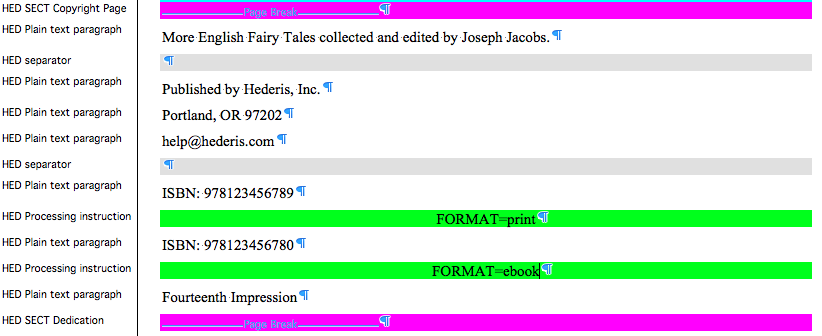
In your Word manuscript, find the paragraph, section, or wrapper that you want to hide in certain output formats.
If it’s a paragraph, insert a new paragraph below it. If it’s a section, insert a new paragraph just below the section break paragraph (see “Add a Section”). If it’s a wrapper, insert a new paragraph after either the start or end of the wrapper (see “Add a Wrapper”). Here’s an example of a processing instruction applied to a whole section:

Style your new paragraph with the “HED Processing instruction” style (see Fine-tune Word Styles”).
Type the following text inside your new HED Processing instruction paragraph: FORMAT=, and then type one of the following keywords, depending on which output format you want the element to appear in: ebook, print.