You can tweak the design and layout of specific paragraphs, sections, or wrappers in your book by adding special instructions to your Word file, called processing instructions. We use processing instructions to convey a variety of different types of instructions: customizing running header content, adding CSS styles, adding attributes to the HTML, fixing image sizes, and more.
After you’ve converted your manuscript for the first time, you’ll receive a new Word file with all of the special Hederis styles applied. (See “Working With Microsoft Word” for more information on working with Word styles.) We have an extra style just for adding these design and layout instructions: “HED Processing instruction”.
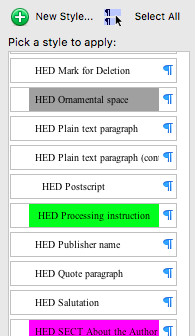
To add your processing instructions:
Find the paragraph that you want to customize the design of, and insert a new paragraph after it (place your cursor at the end of the paragraph, and then press enter).
In your new paragraph, type the code for the type of instruction you’re adding, and then type an equals sign, and then type the code for the special design instruction. See the end of this section for a list of all of these codes. For example, if you want a paragraph to be centered instead of left-aligned, your text would look like this:

Finally, make sure your cursor is still in the new paragraph, and then open the Styles pane. Scroll to find the HED Processing instruction style name and click on it; this will apply it to your new paragraph.
You can apply a processing instruction to an entire section by inserting the processing instruction paragraph after the appropriate section start paragraph (see “Add a Section”), and to a box by inserting the processing instruction paragraph after either the wrapper start or end paragraph (see “Add a Wrapper”).
Tip
If you don’t see the HED Processing instruction style in the Styles pane, try adjusting your Styles view options (see “Fine-tune Word Styles”).
Tip
You can make sure the style was applied by viewing your document in Draft View and expanding the Style area (see “Fine-tune Word Styles”).
Tip
You can apply multiple types of processing instructions to a single paragraph by separating each option with a “+”, like this:

Tip
Some processing instructions accept extra options that change their behavior. For example, the GLOBAL STYLE and ATTRS processing instructions can both accept the SCOPE-BODY option, which will apply your custom instruction to the entire document, rather than to just a single element or group of elements. See “Customize the design of an entire group of paragraphs, wrappers, or sections” and “Add custom HTML attributes” for more info on how to do this.
Processing Instruction codes:
Code | Possible values | Notes | Documentation |
IMAGE-SIZE | fullbleed | In the print file, this will create a fullbleed image that will fill an entire page and bleed area. See Images for more info. | |
STYLE | Any valid CSS property/value combination (see this reference) | See “Customize the design of specific paragraphs, wrappers, or sections” | |
FORMAT | ebook, print | Display a certain paragraph, wrapper, or section only in the ebook or PDF file. Default value is “both”. | |
GLOBAL STYLE | Any valid CSS property/value combination (see this reference). Also supports the “SCOPE-BODY” option. | To add custom design formatting to an entire group of elements (for example, to add a border around every extract in the entire book). | See “Customize the design of an entire group of paragraphs, wrappers, or sections” |
ATTRS | The name and value of one or more HTML attributes. Multiple attributes should be separated by a semi-colon. Also supports the “SCOPE-BODY” option. | You can use predefined HTML attributes, or make up your own attributes that start with the “data-” prefix. |
Have a suggestion for other types of instructions you might include? Email us! help@hederis.com