You will undoubtedly find that there are page breaks or line breaks in your PDF that are less than optimal, or lines that are set with too much (or too little) white space. One way to adjust these is to adjust the character spacing in the paragraphs around the bad break, using the Hederis loosen and tighten character styles:
Select the span of text that you want to loosen or tighten. This can be just a few words in a paragraph, or the whole text of a paragraph (or even multiple paragraphs).
In the Styles pane (see “Working With Microsoft Word”), choose either “HED SPAN Loosen spacing” or “HED SPAN Tighten spacing”, depending on which you want to do.
The next time you upload your Word file to create a new PDF, you should see that the text is either looser or more compact.
Here’s an example of a single line of text styled with “HED SPAN Loosen spacing”, and an entire paragraph styled with “HED SPAN Tighten spacing”.
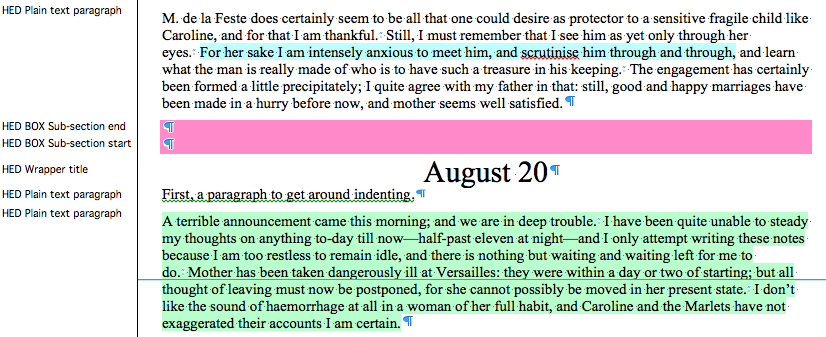
Note
This can be a delicate process, involving several attempts before you find a fix that works. Consider upgrading to our advanced tool for faster, more visual control over your final layout.